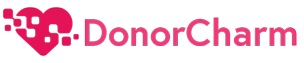2. Enter your registered email address into the Email Address field.

3. Enter your password in the password field.

4. Click the “Login” button to access your account.

5. Locate and click on the “Organizations” tab in your dashboard.

6. From the drop-down menu, select “User Feedback”.

7. Locate the “Add A Question” button and click on it.

8. Choose the “Required” option to ensure that respondents must answer the question.

9. Choose the appropriate Telethon event from the list.
In this guide, we will be adding a list of names for the Dog of the Year 2024 competition

10. Type your question in the provided field.

11. Choose “Options” to add a drop-down list of answers to the question. Alternatively, selecting “Text” will allow respondents to provide any text as an answer without a drop-down list.

12. Type each possible answer choice on a separate line in the options field.
For example, you can list the names of different dogs competing for the title.

13. Once you’ve added the question and options, click the “Save” button to save your new question.

14. Once you’ve saved your question, you can review your newly created question.

15. Your new question should now be visible in the list of questions on the Telethon page. You can see the question you created along with the options you added.